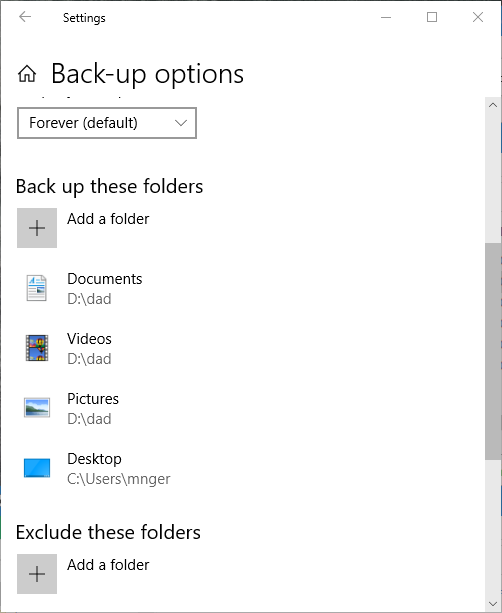New
#1
Is there a quick way to edit File History preferences?
How can I edit my File History preferences without having to spend all day doing it? It automatically chooses a whole raft of folders to back up, which I want to simplify, but when I try to remove or add one folder from or to the list, it takes a couple of minutes processing it before I can get onto the next one. That means that it will take me literally hours to sort it all out that way. What I want to do is to delete the whole list of folders and then start again with a short list that corresponds with how my personal files are actually organised. Is there a way to do this quickly?
Using 21H1.


 Quote
Quote