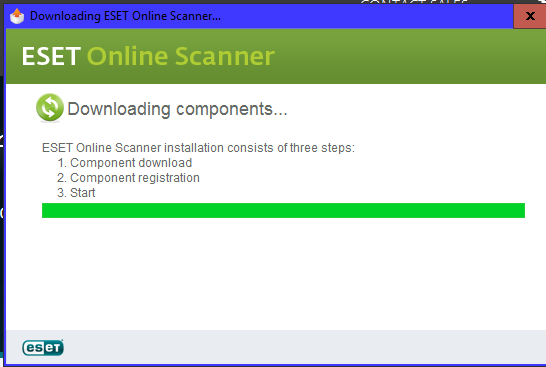New
#11
For topgundcp
All of this is quite new to me. Please remember that I am a rookie. Having said that, let me say that I found the "File Explorer Option" by clicking on "Start" then "Search" and searching for "Show hidden files." I found the listing: "Hide Protected Operating System Files."
Now, at this point, I can guess that "HD" stands for "Hard Disk," but I don't know that for sure. Additionally, I don't know what a root folder is or where to find it. If there is an "autorun.inf," what does this mean?
I appreciate your help, and I am definitely learning a lot, but please understand that you are "light-years" ahead of me.


 Quote
Quote