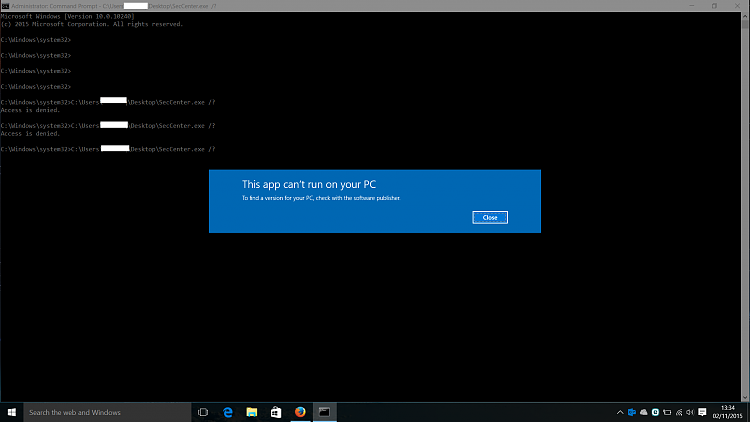I have disabled eset and Windows firewall..Still dont work
hmmm...
I don't know the differences of Windows 10 Professional and Home in detail...
Sorry, but I think you have to turn off security center manually.
Steps to turn off security center manually:
1. Stop Security Center service and set it to "disabled"1.1 Click on Start Button
1.2 Type "services.msc"
1.3 Right Click on "services.msc" and "run as administrator"
1.4 Right Click on "Security Center"-service and click on "Properties"
1.5 Stop the Service and choos as start type "Disabled"
1.6 Click "Okay" and close the services window
2. Go to "C:\Windows\System32"
3. Take ownership of files "ActionCenter.dll" and "ActionCenterCPL.dll"3.1 Right Click on "ActionCenter.dll" -> "Properties"
3.2 "Security" -> "Advanced"
3.3 On top you can see the current owner -> Click on "Change"
3.4 Type in "Administrators" and click "Okay"
3.5 Click "Okay" again
3.6 Click on "Advanced" again
3.7 Click on "Change authorizations" (or something like this)
3.8 Double Click on "Administrators" and give him "Full Access" rights
3.9 Click "Okay" and close the windows
3.10 Repeat steps 3.1 to 3.9 for "ActionCenterCPL.dll"
4. Rename the files "ActionCenter.dll" and "ActionCenterCPL.dll" to "ActionCenter.dll.bak" and "ActionCenterCPL.dll.bak"
5. Reboot your machine
I hope this helps you....



 Quote
Quote